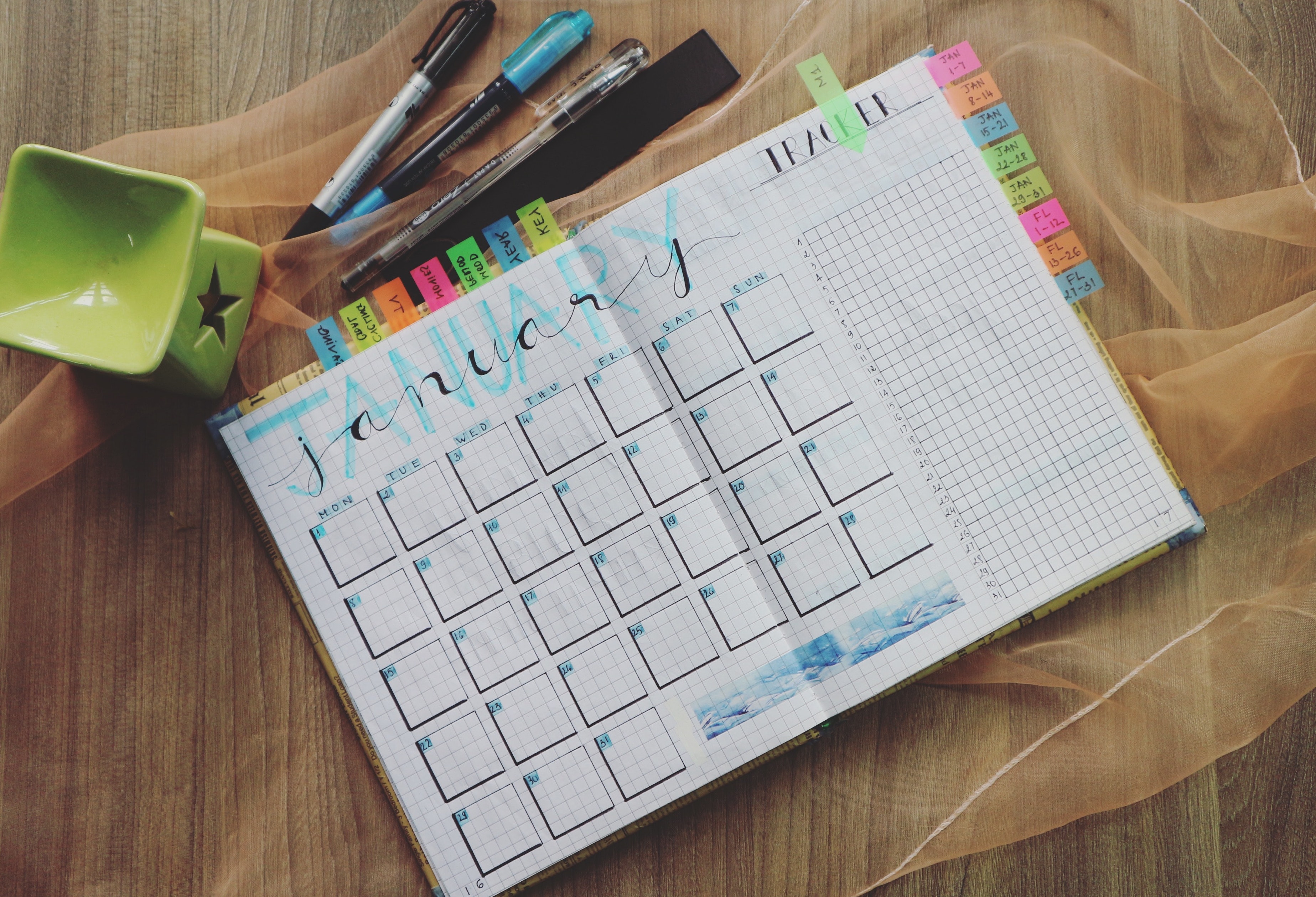
Welcome to GradFund Conversations! Are you interested in meeting with GradFund and would like to know how to schedule and confirm your meeting? This is the blog post for you!
HOW DO I SCHEDULE MY MEETING?
We offer four types of meetings. You can learn more about these meeting types by checking out our blog post, Journey through GradFund’s Meeting Types. Once you know which meeting you would like to schedule, visit GradFund’s online booking platform, WCOnline, which looks like this:
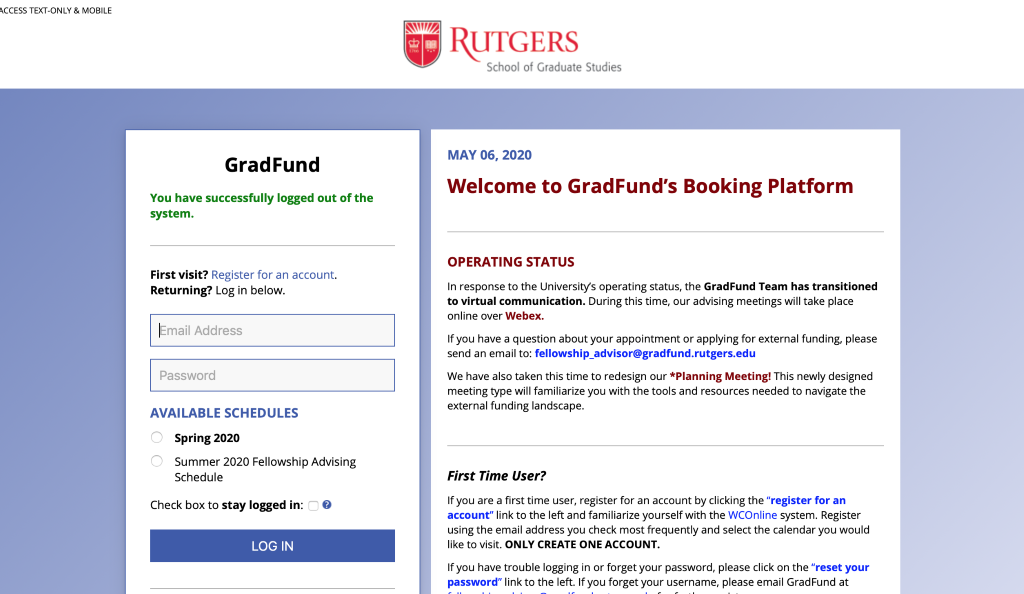
This is our login page. If you’re a first-time user, here, you can find instructions on how to register for an account on WCOnline. See image below.
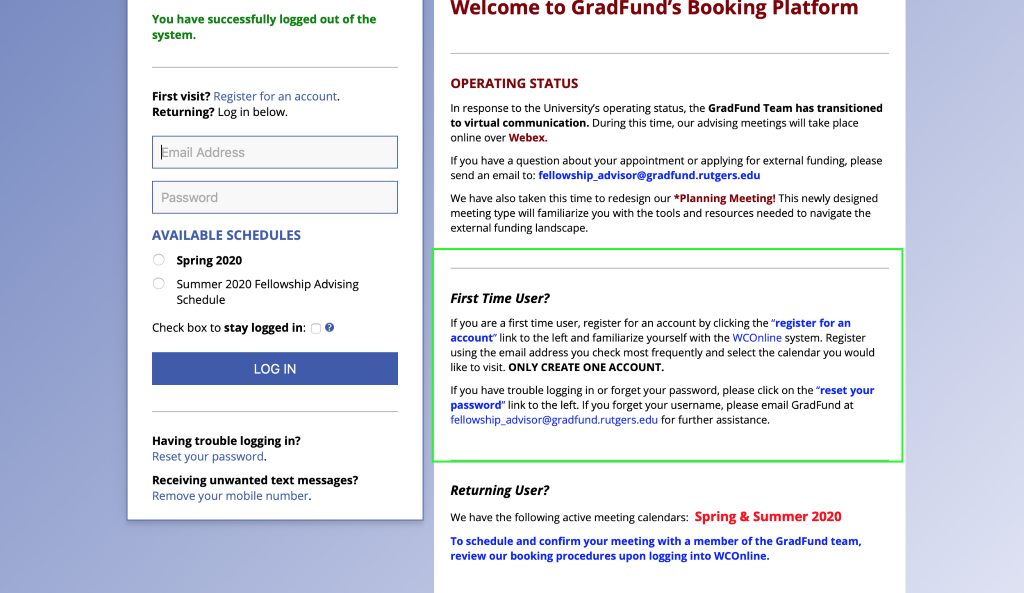
On our login page you will also find a friendly reminder on the four meeting types that we offer and a brief description about each meeting type. See image below.
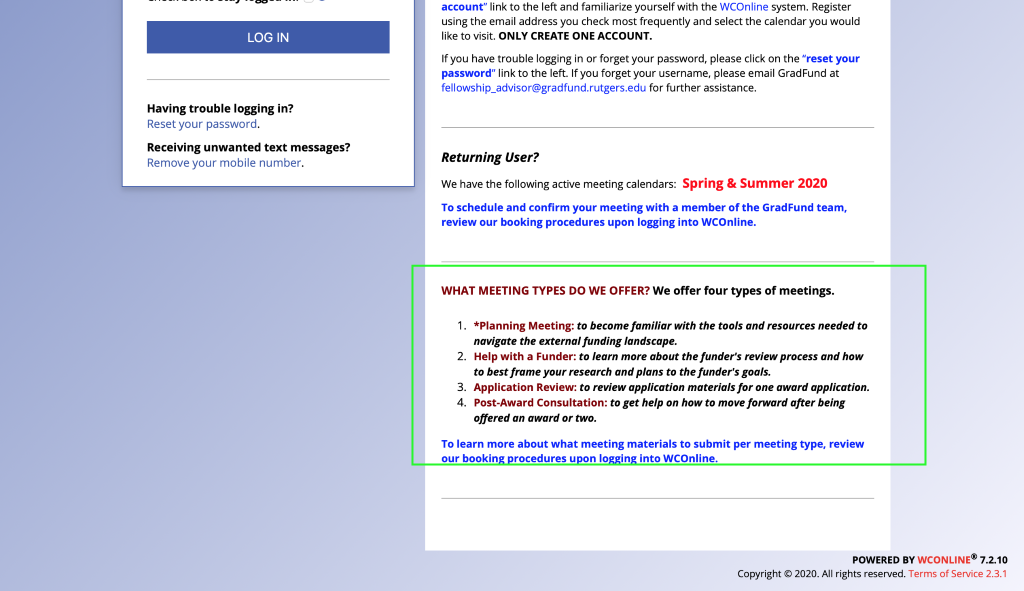
The login page is also where we will post our most recent updates. For example, you will note that we have currently shared news that we have transitioned to virtual communication. See image below.
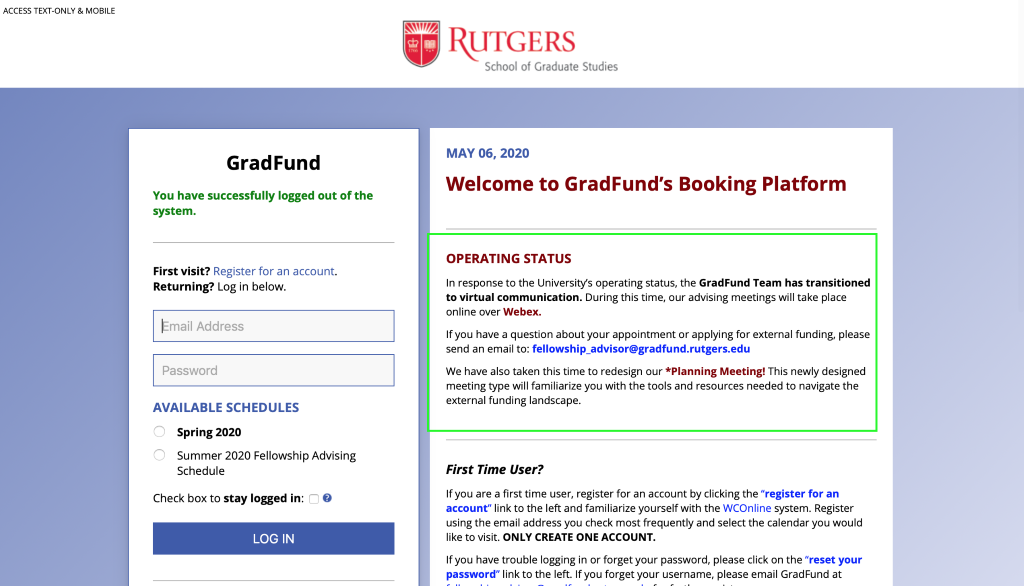
Once you have navigated from the login page, you will be taken to the scheduling page, which looks like this:
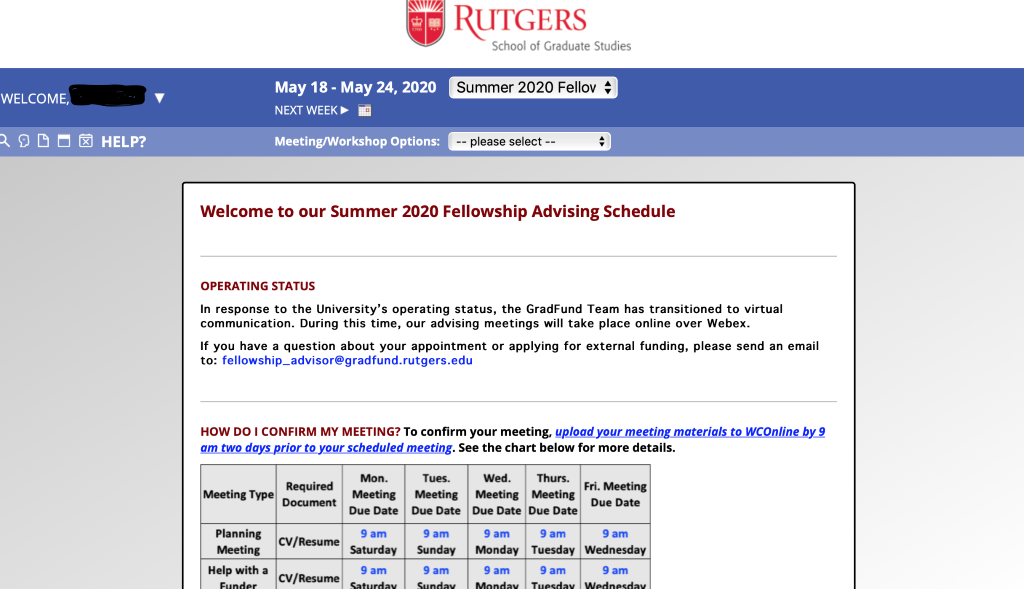
Here, you can schedule and confirm your appointment. To schedule your appointment, select an appointment date and time. Please note that the dates and times in white indicate that there is availability. For example, in the image below, on May 18th, Dawn Wells is available from 1-3 pm. Please note that the dates and times in black indicate that there is no availability. For example, on May 18th, Dawn Wells is not available from 10 am-1 pm. You will also note that below Dawn Wells’ name, it indicates that this Fellowship Advisor is available for Online (Webex) meetings only. Please remember to take note of an appointment’s location details as this information changes to meet the university’s most recent operating status. See image below.
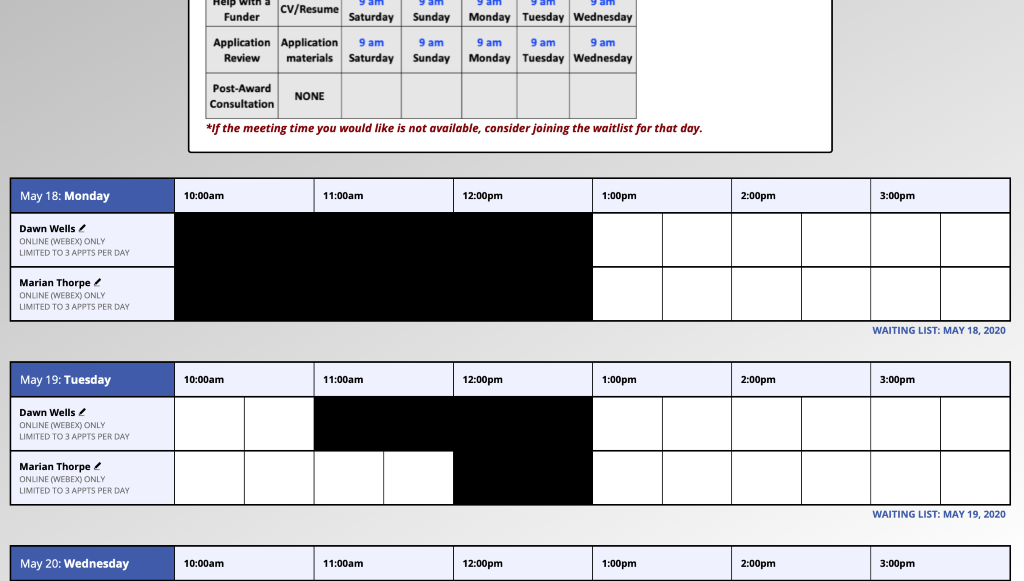
Once you have selected your appointment date and time, you will be taken to an Appointment Registration Form where you will find several questions to complete. Please carefully read the questions before completing the form. See image below.
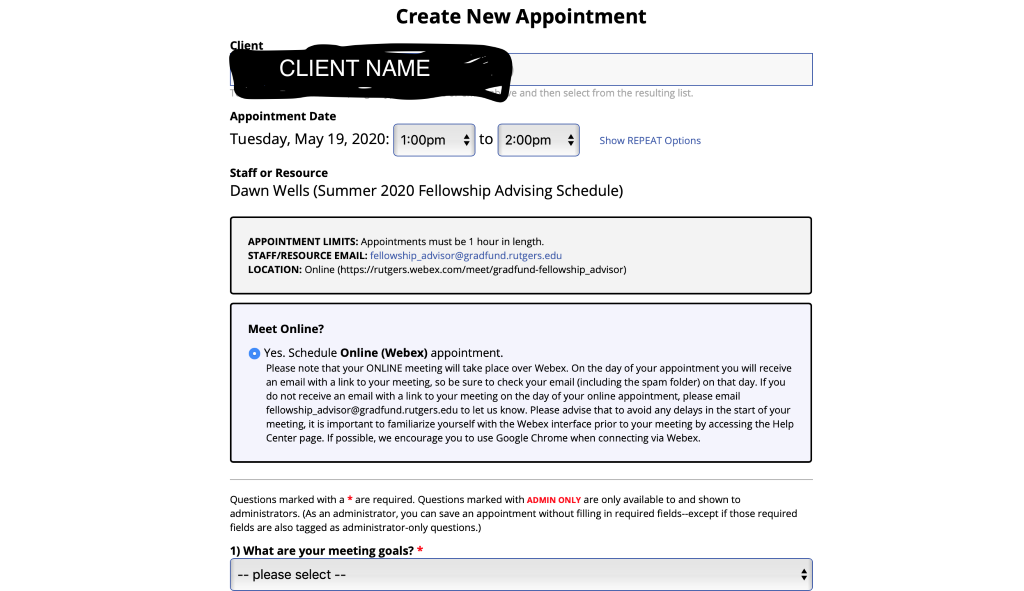
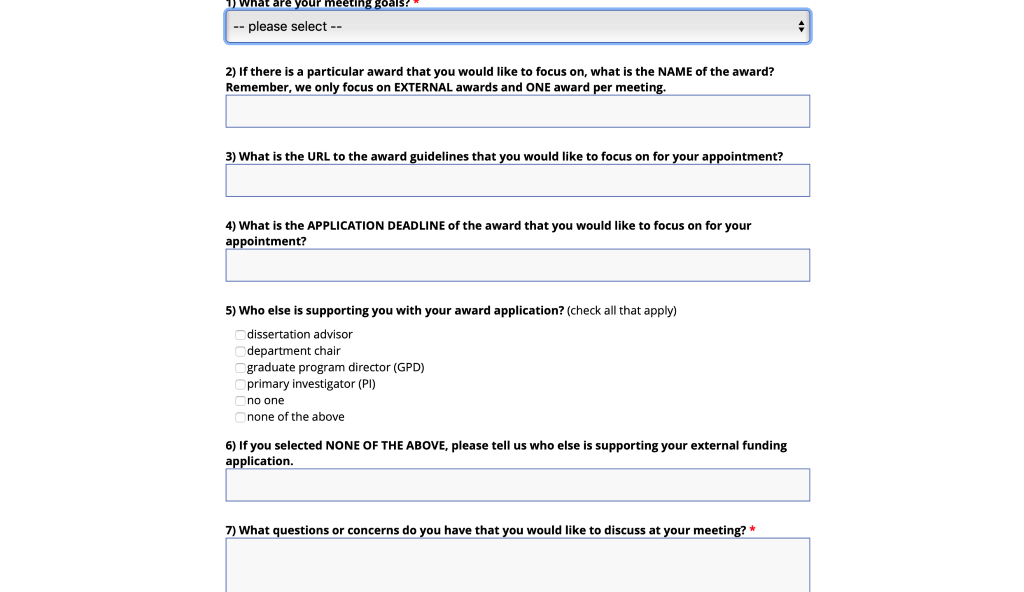
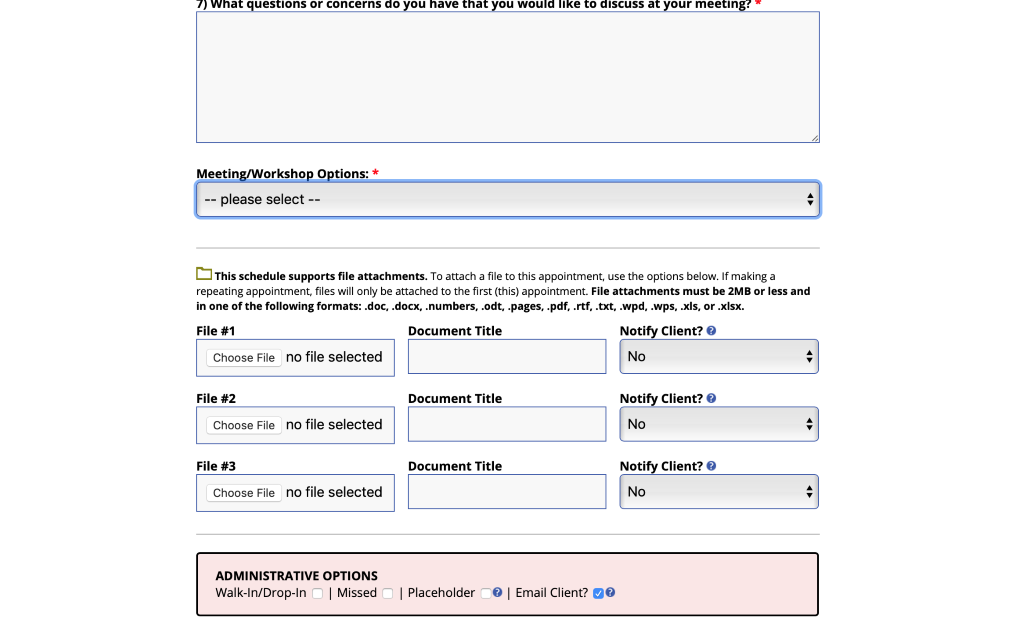
When you have reached the end of the Appointment Registration form, please be sure to upload your meeting materials (titling your documents) and select “Create Appointment” to process your request. Remember, uploading your meeting materials confirms your meeting. If you do not upload your materials when you first schedule your meeting, be sure to upload your meeting materials to WCOnline by 9 am two days prior to your scheduled meeting. See the image below. For information on what documents you must upload to confirm your meeting, please see the below section titled, “How do I confirm my meeting?”
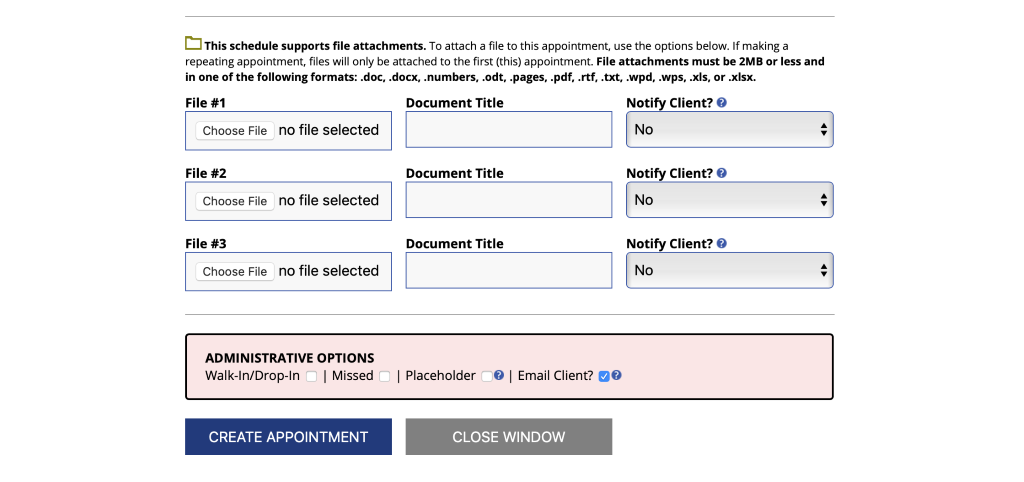
HOW DO I CONFIRM MY MEETING?
To confirm your meeting, upload your meeting materials to WCOnline by 9 am two days prior to your scheduled meeting. See the chart below for more details. For example, if you have a Help with a Funder meeting scheduled for Wednesday, May 20th, to confirm your meeting you must be sure to upload a copy of your CV/Resume by 9 am on Monday, May 18. If you do not upload your meeting materials by 9 am on Monday, May 18, your appointment will be canceled.
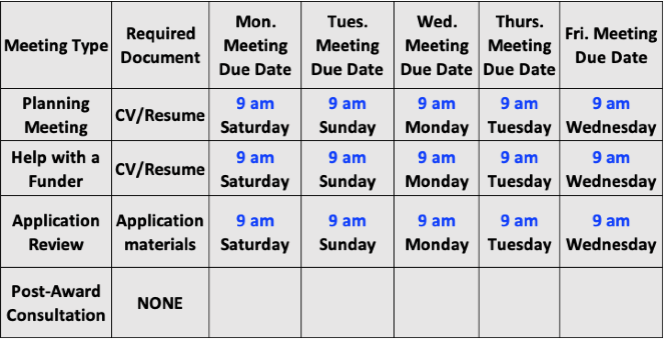
Once you have uploaded your meeting materials, your appointment will be scheduled. To confirm this information, hover over the “Welcome, Client Name” tab on the upper-left hand side of the scheduling page to discover the “My Appointments” tab, which displays your appointment(s). Click on your appointment(s) to ensure that the information is correct and that your materials have been successfully uploaded. See image below.
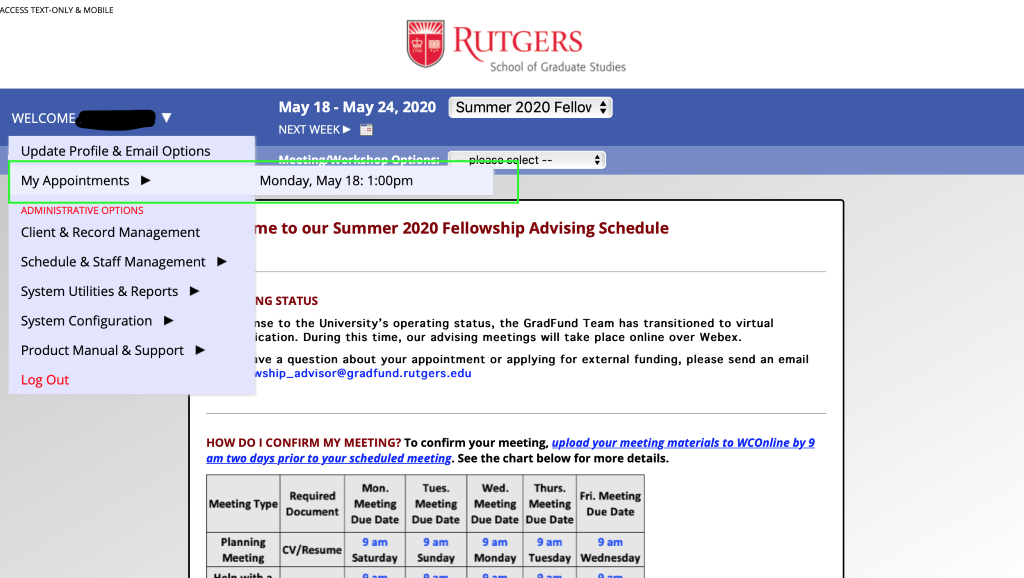
Now that you have reviewed this information and would like to schedule an appointment, visit WCOnline.
We look forward to meeting with you!
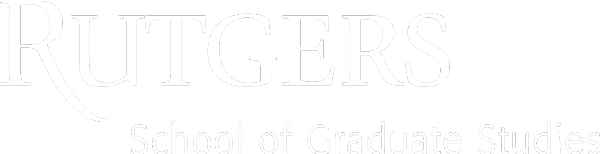

Leave a Reply